Introduction
UniFly is a cross simulator multiplayer platform allowing you and your friends to see one another from different flight sims. Fly group flights, bush missions, landing tournaments and more with your friends.
Checkout our
- Live Map to see live traffic
- Discord to join our community, get update notifications and receive help from our staff
Supported Simulators
Simulators:
- MSFS 2024
- MSFS 2020
- XPlane 12
- XPlane 11
- P3Dv6
- P3Dv5
- P3Dv4
- FSX
Air Traffic Control clients:
- EuroScope
- VRC
Simulated Weather
For best results in terms of UniFly's ability to match your cruising flight levels, please use Real Weather on the UniFly network.
In MSFS2024, selecting non-real time will also select non-real weather, which does result in altitude mismatch on UniFly. Please use real time and real weather.
Development & Funding
UniFly's costs are entirely funded by donators and our own staff team. If you'd like to become one of our appreciated donators, please join our discord for a full rundown on our operating costs.
UniFly's development is fronted by a voluntary team working to serve the community and their passion. Whilst UniFly is a closed source project, we're always looking to bring on new developers to the team.
Client
The UniFly Client runs on your computer and connects your flight simulator to our network.
Download the installer
First, download the installer from our website. After installing it, run it and follow through the prompts. After it has finished, UniFly has been installed and will automatically be updated every time you run it.
Setting up the Client
After running the client for the first time you will need to enter settings in order to setup some information about you.
- You will be required to set a 'nickname' which will be your display name to other clients on the network.
- You can optionally choose to connect to your simbrief by entering your simbrief username. This will allow you to quickly import a flightplan from Simbrief.
- UniFly will have automatically attempted to detect the filepaths of any installed flight simulators on your computer. Manually add in any that it has missed.
- When you're ready, enter in the details of your flight and hit connect. When both Network & Simulator are showing green
Connected, you're good to go
Weather Settings
UniFly needs to correct for differences in terrain elevation and atmospheric simulation between different simulators. Some simulators have a more advanced atmospheric simulation affecting altimeter readings, and frequently two simulators will not have similar terrain maps even at airports.
Therefore UniFly relies on all pilots flying on real world weather and real world time in order to correctly show aircraft at sensible altitudes and elevations, which is particularly important when they're on the ground with a parked aircraft. If you're seeing parked aircraft floating or sinking into the ground, the first thing to check should be your time and weather settings.
Rex WeatherForce
Rex WeatherForce is known to confuse UniFly's altitude readings. It has been reported that it helps to enable Real-Time Weather Injection under Rex's Weather Engine Settings.
Model matching for FSX, P3D, and MSFS simulators (SimConnect)
Installing model matching
In order for UniFly to show other pilots in your simulator, you must install a set of aircraft models for them to be shown in. UniFly recommends that you install either the FLAi model set for P3D and FSX, or the FSLTL model set for MSFS.
Models should be installed inside your simulator, not inside of UniFly. Consult your particular modelset's documentation.
For advanced users, UniFly offers a model matching ruleset system based on Vatsim's vPilot client ruleset files. UniFly comes installed with rulesets for FLAi, FSLTL and AIG modelsets. If you want to add your own, you can do so in %localappdata%/UniFly/rulesets
Installing the UniFly XPlane plugin/adapter
Installing the plugin
The XPlane plugin allows the UniFly client to communicate with the XPlane simulator. It should be installed inside X-Plane 11/Resources/plugins/.
Install the unifly plugin from here
Installing modelmatching
The xplane plugin is built ontop of XPMP2, the same open source piece of software atop which the xplane vatsim client xPilot is built. Therefore any models which work for xPilot will work with UniFly, and their installation is similar. Models should be placed inside of X-Plane 11/Resources/plugins/UniFly-XPLM/Resources/CSL. Bluebell models are recommended.
ATC Adapter
The UniFly Client can be connected to the EuroScope and VRC Air Traffic Control clients aswell as flight simulators.
Setting up EuroScope from scratch
Install EuroScope
First, install EuroScope from the official website. Follow through the installer.
Downloading sector files
You must download sector files to tell EuroScope the up to date layout of airspaces and airports for which you want to control. See EuroScope's own documentation for further details.
You can find sector files for most airspaces on the AeroNav website.
When you open EuroScope, it will prompt you to select the sector file profile for the airspace you want to control. Simply select the .prf file for the airspace you just downloaded, and you should be good to go.
Now that EuroScope is setup, see the next page for a guide on how to connect EuroScope to UniFly.
Connecting as ATC
UniFly ATC provides an adapter between our network and popular Air Traffic Control software EuroScope and VRC. This guide demonstrates how to connect UniFly to these software.
Unlike older versions of the ATC Adapter, the adapter is now entirely included within the unifly client executable - there is no seperate download for the ATC adapter.
The adapter works by creating a local network server to which EuroScope and VRC listen in to. As such, it is necessary to configure EuroScope and VRC to connect to this local server rather than to VATSIM.
We do not offer assistance with the installation and setup of sector files within your chosen ATC client. Please consult your ATC client's own documentation for this.
Setting up for VRC
To setup the UniFly server in VRC, follow these steps:
- Inside of
Documents/VRCyou will find a file namedmyservers.txt. (If this file does not already exist, create a new one with the same name) - Open it up with Notepad. On a new line at the bottom write
127.0.0.1 UniFly
Now, whenever you want to connect, follow these steps:
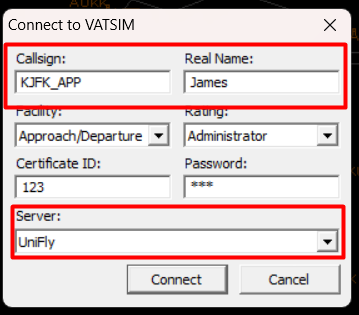
- Start VRC and navigate to
File -> Connect. Populate the window as normal with your callsign and name. - You must fill the certificate ID and password inputs with random numbers. If you leave them empty it will not allow you to connect
- At the bottom, select UniFly for the server. Do not connect to Vatsim. If you don't see UniFly as an option, go back to the setup stage.
- Now, inside the UniFly Client press connect. It will detect that VRC is open and start up the adapter server on your local network. You must connect on the UniFly Client BEFORE you connect on VRC
- Now, go back to VRC and Connect
Setting up for EuroScope
- Start the UniFly Client and press connect. It will detect that EuroScope is open and start up the adapter server on your local network. You must press connect on UniFly Client BEFORE you connect on Euroscope
- Open EuroScope
- Make sure
Show Simulated Trafficis disabled in Euroscope under theQuick SETmenu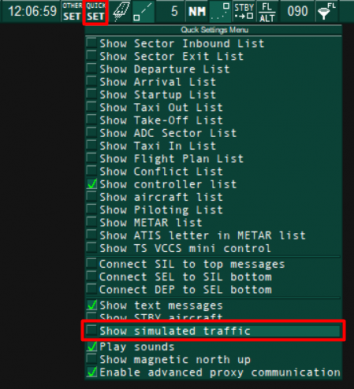
- Open the Connection dialogue with the
Connectbutton in the top left of EuroScope - Set
Select connection modetoDirect to Vatsim(Don't worry, we're not connecting to Vatsim) - Set
Serverto127.0.0.1. (Although this field looks like a dropdown box, it will allow you to type into it.) - Beneath
Server, untick theConnect to VATSIMcheckbox - You must fill the certificate ID and password inputs with random numbers. If you leave them empty it will not allow you to connect
- Populate the remaining details and press Connect
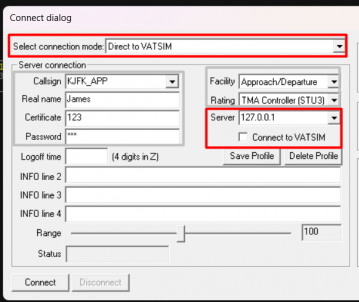
Caveats
- Flightplans are inserted into the ATC client's every 20 seconds. This unfortunately means that any modifications you make to a pilots flightplan inside the ATC software will be overwritten every 20 seconds.
- UniFly does not yet support Squawk codes